Microsoft Office 2021 Pro Plus Retail Office Deployment Tool Example
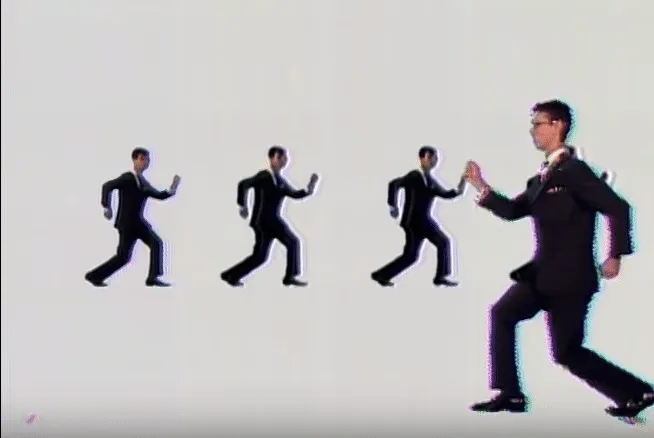
I was trying to install Microsoft Office 2021 Pro Plus Retail without certain packages being installed. (OneNote, OneDrive, Outlook, etc.) Microsoft decided not to let you just select what you want to install like they used to back in the day with MS Office for whatever reason.
The last time I did this it was with Office 2016. It seems the syntax has changed for the Office Deployment Tool since then. I couldn't really find any examples for MS Office 2021. Maybe I was just being dumb and overlooking them. In case you are having the same problem I was, I figured I'd share what I put together to make it work.
First download the Office Deployment Tool from here:
Install/extract the Office Deployment tool somewhere then create a configuration.xml like below:
<Configuration>
<Add OfficeClientEdition="64" Channel="Current">
<Product ID="ProPlus2021Retail">
<Language ID="en-us" />
<ExcludeApp ID="Lync" />
<ExcludeApp ID="OneDrive" />
<ExcludeApp ID="OneNote" />
<ExcludeApp ID="Outlook" />
</Product>
</Add>
<Remove All="True" />
<!-- <RemoveMSI All="True" /> -->
<!-- <Display Level="None" AcceptEULA="TRUE" /> -->
<!-- <Property Name="AUTOACTIVATE" Value="1" /> -->
</Configuration>Modify as you see fit for whatever you want to exclude, then from Terminal where you extracted the Office Deployment tool run:
setup /configure configuration.xml
You should only see the icons for the apps you want to install on the installer splash screen. I don't know why they had to make this so difficult.
